
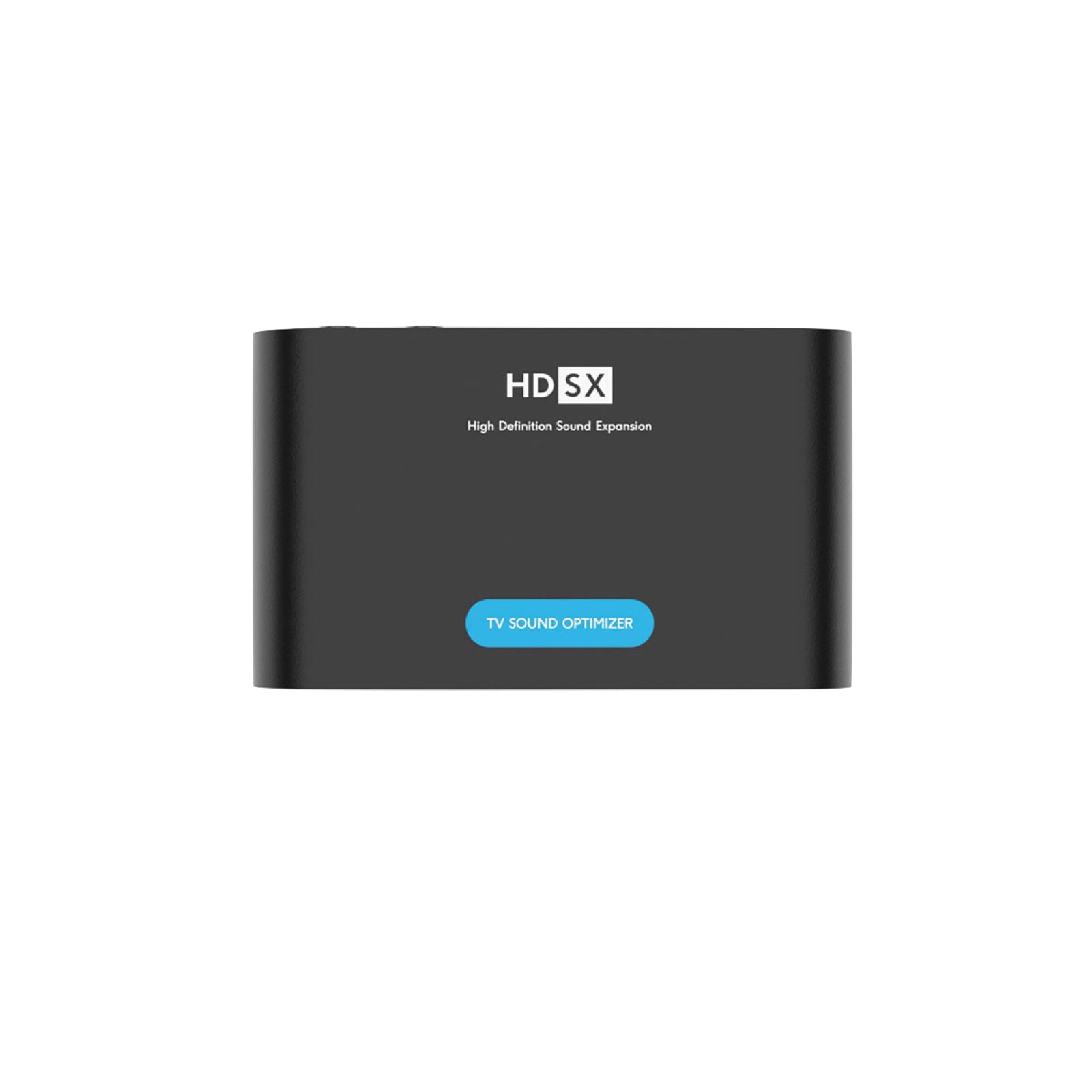



HDSX TV Sound Optimizer Toslink
Tax included. Shipping calculated at checkout
- Gleichmäßige Lautstärke und klare Sprache auf allen Kanälen
- Einfache Installation zwischen TV Gerät und Soundsystem
- Einzigartige patentierte Klangverbesserung
- auch geeignet für den Betrieb mit Kopfhörern und Hörgeräte
- HDSX.headphone Surround Sound ist im analogen Ausgang enthalten
Free shipping for orders over 25 euros and shipping within 24 hours on working days!
30 days return policy – no need to give reasons!

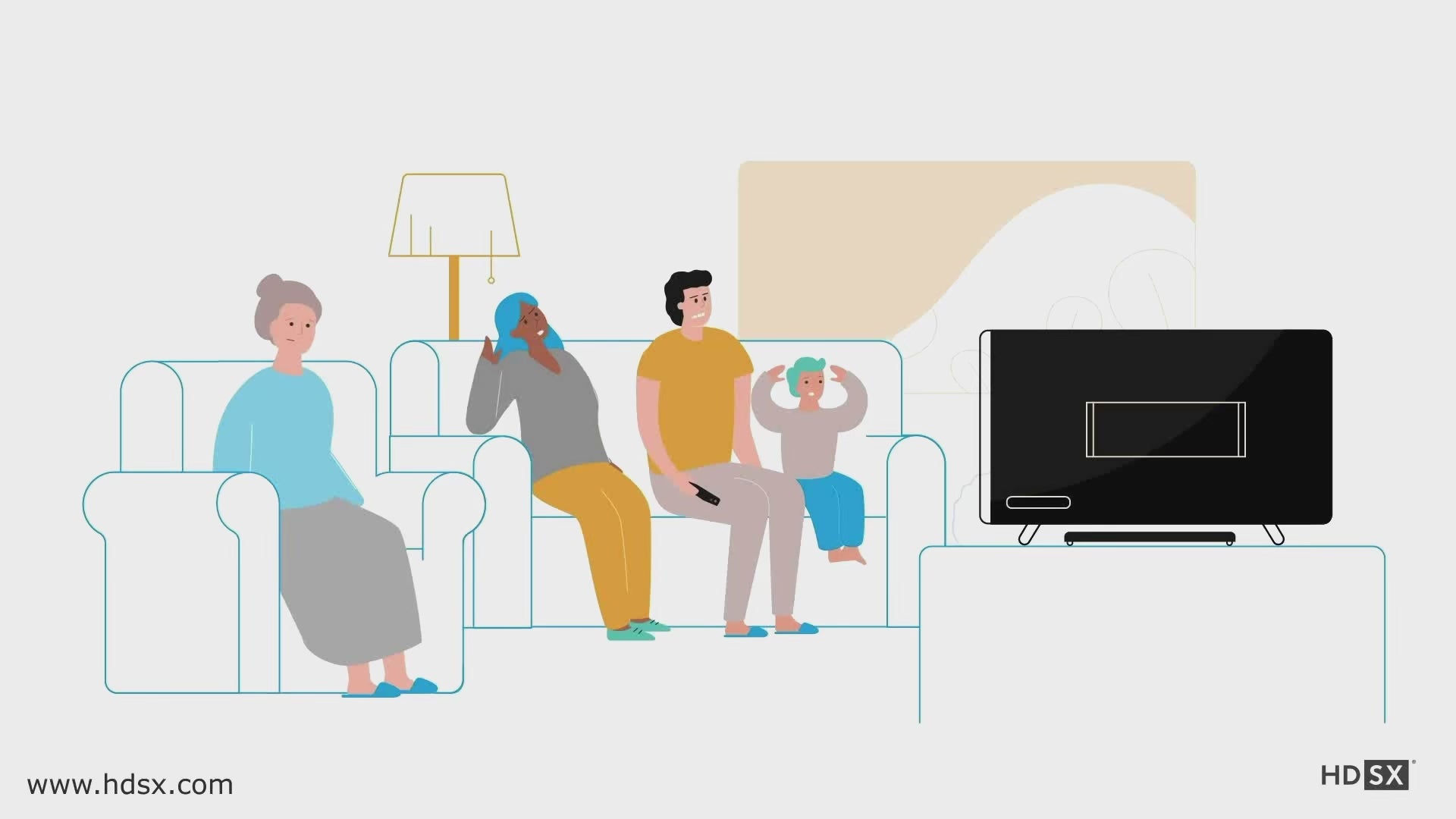

Patented audio technology for unique TV sound
With the HDSX TV Sound Optimizer you can choose TV sound without volume fluctuations and clearly understandable dialogues.
It is available in Toslink (digital optical fiber) or HDMI ARC versions .
Simply plugged between the TV and an external speaker system (e.g. soundbar), you can experience uncompressed sound quality with more audible details in the soundscape.
The highlight of this HDSX TV Sound Optimizer variant: The patented 360-degree HDSX.headphone Surround Sound technology for immersive cinema sound with an analog headphone output. Hear film scenes as if you were right there! A powerful chip ensures the best TV sound in real time.

Enthusiastic reviews
Satvision (issue 5/2021):
“The HDSX TV Sound Optimizer ... achieved the top rating of 'very good'. This is largely due to the fact that it fully fulfills its promise of making voices more intelligible and preventing sound fluctuations between different channels, content and playback media without cutting off certain frequencies.”
Süddeutsche (28.04.2021):
“There is no need to constantly go back and forth with the volume rocker, and the best thing is: unlike the night mode of some soundbars, which simply cut off the volume peaks, the listener still doesn’t have the feeling that the sound is being leveled out.”
Download Satvision test report
HDMI ARC vs. Toslink – Which model is right for you?
In this video we show you how the HDSX TV Sound Optimizer revolutionizes TV sound. Find out how you can enjoy uncompressed sound quality with our device and experience clear dialogues without volume fluctuations. Whether HDMI ARC or Toslink - we explain the differences and help you make the right choice.

Service line and technical support
Do you have questions about installation? Or don't have an external sound system but would like a recommendation?
Our service line is open for you: Call us on 0800 767 68 74 (free in Germany; from abroad: +49 40-75 69 17 26) or write to info@hdsx.com , we will be happy to help you during our service hours. Personally and individually. Our team looks forward to hearing from you.
Technical data
Unparalleled sound clarity with the HDSX TV Sound Optimizer!
Metal, black
DC 5V via Micro USB-B connector
Toslink | Digital optical
Toslink | Digital Optical
3.5mm mini jack stereo
102G
Length: 5.3 cm, width: 9 cm, height: 2.38 cm
PCM 2.0 up to Hi Resolution Audio 96kHz, 24 bit
HDSX.headphone Surround Sound included in the signal from the audio output analog
scope of delivery
Complete accessories for unique sound!
HDSX TV Sound Optimizer Toslink
Cable USB 2.0, USB A plug to Micro USB B plug (50cm) | Cable Toslink (50cm). Please remove protective caps on both ends before use
Self-adhesive Velcro strips for attaching the device behind the TV
4 rubber feet, self-adhesive for standing
operation manual
FAQ
Here you will find answers to the most important questions about our product. If you need more information, please visit our comprehensive FAQ page.
How do I operate the device correctly?
1.) Before using the Toslink cable, please remove the protective caps on both sides and remove any existing HDMI (ARC) connection between the TV and the soundbar/sound system. This can block the Toslink connection being established.
2.) Connect the "Digital Audio Out/Optical" of the television, satellite receiver or other sound device to the TOSLINK IN of the HDSX TV Sound Optimizer. If you use a receiver as a sound source, we recommend setting its volume to around 95%. This gives the HDSX TV Sound Optimizer enough input level to fully optimize the sound. After successful installation, control the volume exclusively via the external speaker system in the signal chain behind the HDSX TV Sound Optimizer.
Connection TOSLINK IN/TOSLINK OUT: Connect the TOSLINK OUT of our device to the “Digital In/Optical” input of your soundbar, AV receiver, headphone amplifier or other sound receiving device.
Connection TOSLINK IN/ANALOG OUT: Connect the ANALOG OUT of our device to the “Analog In” input of the soundbar, AV receiver, headphone amplifier or other sound receiving device.
3.) Connect our device to a free USB port on your TV/receiver/set top box using the USB power cable provided. The HDSX TV Sound Optimizer will then automatically switch on and off with the device.
4.) Set the TV, set top box or other sound device’s internal sound settings to “PCM”, “PCM Stereo” or “Stereo”.
5.) Mute the TV's internal speakers. For the best sound, we recommend turning off all internal sound effects on the TV/receiver and connected speaker system.
Tip: Turn down your sound system and/or headphones before you activate the HDSX TV Sound Optimizer for the first time using the switches on the back. If you are listening to very quiet content, the volume may automatically increase.
After these installation steps, you will enjoy perfectly balanced TV sound with consistent volume and understandable speech.
Can I use the digital and analog output at the same time?
Yes, that's what they're designed for. Both outputs output the optimized sound in lip-sync. So you can, for example, listen through a soundbar and headphones at the same time. If you're using headphones, we recommend a model with its own volume control, as we output a static audio signal on both outputs.
Why does the Toslink cable have protective caps on both ends that have to be removed?
To guarantee the best sound, we supply our Toslink cable with protective caps on both ends. This protects the optical fiber against dust. Please simply remove these caps before use.
I hear metallic noise instead of a clean sound
Set your TV/receiver/set top box or other sound device to "PCM", "PCM 2.0" or "Stereo" in its internal sound settings. Why? The HDSX TV Sound Optimizer works in uncompressed PCM, the best sound quality. Other digital sound formats, such as Dolby Digital, work in compressed sound quality. This is where these noises come from. Workaround in the very rare case that your sound device still produces noises despite being set to PCM:
- Connect an “Analog to TOSLINK Adapter” to an analog output on your TV/receiver/set top box, for example called “Audio Out”.
- Connect this adapter to the TOSLINK IN of our device and continue as described under the point “How do I correctly operate the device” on this page.
How to control your TV and soundbar with just one remote control without HDMI (ARC)
If you have a TV and a soundbar from the same manufacturer, you can of course control both devices together with the TV remote control if they are connected via Toslink. Manufacturers have different names for this function, also known as CEC. At the end of this article you will find the different names of the function by the manufacturers that we know of.
If your soundbar cannot be controlled with the TV remote control with a pure Toslink connection, here is our tip:
Additionally, connect your soundbar via its AUX IN connection (usually 3.5 mm mini jack format) in parallel to either the analog output of your TV or the ANALOG OUT of the HDSX TV Sound Optimizer.
Be sure to stick with the input source "Digital In" and do not use an HDMI cable in parallel, as this will interfere with the Toslink sound connection. According to the tip described above, your soundbar will now switch on automatically and together with your TV. Then set your desired volume using the soundbar's remote control. Since this will not change again reliably thanks to our device, you can usually put the soundbar's remote control aside. After you have switched off the TV later, your soundbar will also switch off automatically if it no longer receives a signal.
Name of the CEC control function by different manufacturers:
- LG: Sound Sync or Simplink
- Panasonic: VieraLink
- Samsung: Anynet or Anynet+
- Sony: Bravia Theatre Sync
- Pioneer and Onkyo: CEC
How does HDSX.headphone affect speakers?
When using speakers instead of headphones on the ANALOG OUT of the HDSX TV Sound Optimizer, the sound field is expanded and gains spatial depth.
Why TOSLINK as a digital audio connection?
- TOSLINK has established itself as a digital audio interface across manufacturers. This means that the HDSX TV Sound Optimizer is compatible with the vast majority of TVs, soundbars, AV receivers and other loudspeaker and sound playback systems as well as headphone amplifiers.
- It was important to us to develop a device for everyone and therefore TOSLINK was the digital audio interface of choice. Compatible and simply plug and play.
- The process transmits digital audio data using light pulses through a fiber optic cable built into the cable. This sends pulses that are processed in the receiving device as binary code 0 and 1.
- In addition to the widespread implementation of the standard, TOSLINK is very susceptible to interference and does not emit any electromagnetic radiation that could damage other devices in the vicinity. There are also no ground loops with TOSLINK, as is known from other cable connections.
- To guarantee the best sound, we supply our Toslink cable with protective caps on both ends. This protects the optical fiber against dust. Please simply remove these caps before use.
My TV/Set Top Box/Satellite Receiver/Streaming Device only has HDMI
If your sound transmitting device only has an HDMI connection, connect it to an HDMI audio extractor (not included), which converts the audio signal from the HDMI signal into the optical TOSLINK format. Then connect this extractor to our device and continue as described under the point "How do I set up the device correctly" in this FAQ.
My Sonos soundbar only has an HDMI input and no TOSLINK
The company Sonos offers a suitable “TOSLINK to HDMI adapter” to also get the sound into the soundbar via an optical signal connection.
Which headphones should I use?
If you want to connect headphones to the HDSX TV Sound Optimizer, we recommend a model with its own volume control or a headphone amplifier with its own volume control, as the HDSX TV Sound Optimizer outputs a static signal at its outputs.
 Operating instructions PDF
Operating instructions PDF Video operating instructions
Video operating instructions